OER Questionnaire Process
Please read all step-by-step instructions below to make this process as smooth as possible.
Step 1. Click the "Go to the DocuSign PowerForm" link at the bottom of this page to go to the next page of the questionnaire website.
Step 2. On the next page, fill in your name and CSCC email address along with the names and CSCC email addresses of your departmental chairs.
Step 3. Click the "BEGIN SIGNING" button at the bottom of that page to actually begin filling out the form (and eventually signing it).
Step 4. You should be taken to a "Please enter the access code to view the document" page that looks like this:
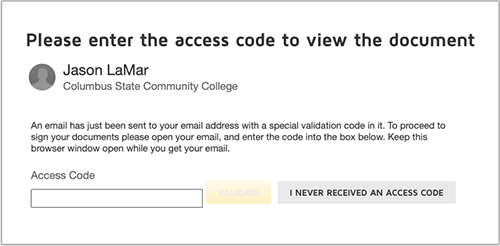
Leave that webpage open in your browser, then go to your CSCC email.
Step 5. You should receive an [EXTERNAL] email in your CSCC inbox from Jason LaMar via DocuSign. In the email, highlight and copy the random text to the right of the "Signing validation code" (be sure to only copy the text, no spaces before or after the text):
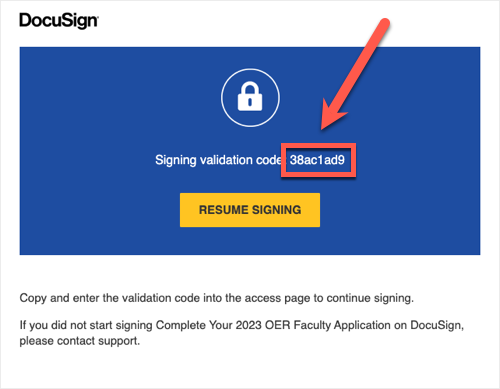
It's recommended that you also write down this validation code on a Post-It Note or some other handy location, for future reference.
Step 6. On the "Please enter the access code to view the document" page, paste the text you copied into the "Access Code" field:
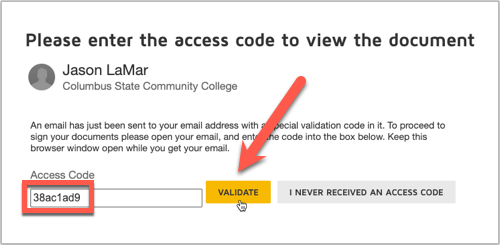
Then click the "VALIDATE" button to the right.
Step 7. You should then be taken to the DocuSign PowerForm questionnaire. Click the "I agree" checkbox to the left then click the "CONTINUE" button to the right:
![]()
Step 8. Finally, you can fill in the questionnaire. If you need to stop working on the questionnaire and continue it later, click "OTHER ACTIONS" in the top-right corner of the page then click "Finish Later" in the drop-down menu:

When you want to continue filling out the questionnaire, go back to the DocuSign email you received in Step 5 above, then click the "RESUME SIGNING" button in the email:
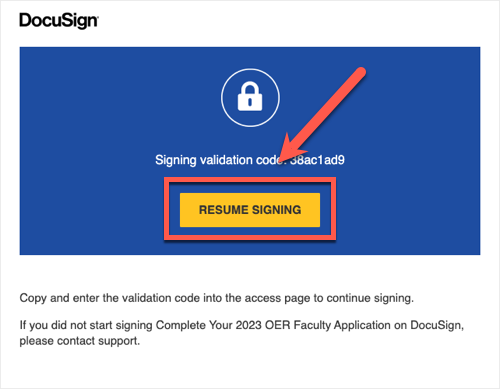
You will also need to either copy and paste your validation code from the email you received in Step 5, or manually type it in from your written note.
If you have questions or concerns about your application, please contact any of the OER Faculty Fellows: Don Bruce, Jennifer Dragoo, and Duane Donaldson.