All remote courses, whether web/asynchronous or "live online"/synchronous should have a robust Blackboard presence. As a result of a faculty-driven initiative led by Digital Learning Lead Faculty, the OAA Digital Learning Committee, and Academic Council, faculty are now required to implement the Standard Course Navigation in all courses and modalities no later than Spring 2021.
The standard navigation was designed as the primary tool for Blackboard course design at the college. It consists of a series of navigational buttons that provide category headings for course content. The following recommendations for implementing the Blackboard course structure are based on universal best practices in online learning pedagogy adapted to fit the unique needs of our institution.
Overview Video on CSCC Standard Course Navigation
These guidelines outline the minimum information that should be contained in every Blackboard course at Columbus State. They are not intended to restrict or limit course content.
The standard course navigation is based on best practices for both students and instructors.
For Students
- Provides consistency for student learning in Blackboard courses, allowing the user to move from course to course without learning a new navigational system.
- Improves efficacy of student learning because students are presented with a familiar layout and are more able to focus on the content and learning objectives.
For Instructors
- Helps to organize course content into a logical framework.
The shell committee (approved by the Office of Academic Affairs, OAA) recommends this Blackboard course structure to include the following college-wide common components:
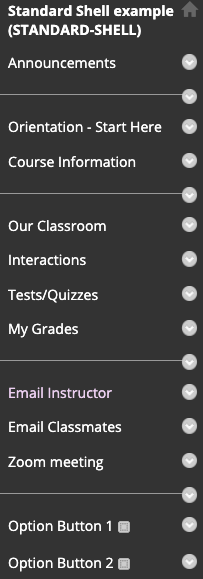
Seven common navigational buttons using common language entitled:
- Announcements
- Orientation - Start Here
- Course Information
- Our Classroom
- Interaction
- Tests/Quizzes
- My Grades
Two or three communication buttons entitled:
- Email Instructor
- Email Classmates
- Zoom Meeting
ORIENTATION/START HERE includes:
- A welcome message unique to the class to students in video, audio, or written form.
- A Course Navigation map unique to the class telling students what is under each menu item. Pre-loaded college information and links including:
- A link to the required Blackboard orientation.
- Tips for student success, Netiquette, Technical requirements.
- Student Resources, Disability Services, Testing, Library, Writing Center, etc.
ANNOUNCEMENTS: Opening page of course used to regularly convey information important to all students in the course. Announcements can be automatically emailed and can be date and time specific.
COURSE INFORMATION includes:
- Course syllabus.
- Faculty information.
- Course calendar.
- CSCC Policy Statements (pre-loaded college content)
- Any other specifics needed for the course.
OUR CLASSROOM includes:
- Each course unit or weekly course material listed
- Expectations of students during unit or week of work
- Course content presentation
- Discussion boards
- Study guides
- Assessments
INTERACTION must be renamed to reflect the actual delivery system used in each specific course; examples might include, but are not limited discussion boards, Wikis, and Blogs. If multiple forms of interaction are utilized, this button may lead to a content area containing all the interaction tools.
TESTS/QUIZZES This assessment button is required, because students need guidance about specific test and quizzes and how those will be handled/managed in your course. [Note: If your department does not use quizzes or exams as a primary means of assessment, check to see if a different word is used here. For example, the English Department uses "Writing Projects" in place of "Tests/Quizzes."]
MY GRADES links to where students access their own grades.
TWO-THREE COMMUNICATION BUTTONS are recommended:
- Email Instructor used in all courses, college-wide opening up to the instructor’s email.
- Email Classmates is optional, at the individual faculty member’s discretion.
- Zoom Meeting opens up the Zoom page so you can set up real-time interaction with students
UP TO TWO ADDITIONAL BUTTONS may be included based on the course, i.e., “Labs,” or “Videos.”
How to Get the Standard Navigation Buttons in Your Course
- Look on your Blackboard portal under “ORGANIZATIONS” and you will see one entitled: “Guide to the Standard Course Navigation” This is a Blackboard organization that all instructors can access. This is your guide to how to populate the standard course navigational buttons. It is not YOUR version of the course for you to teach from, just a repository of information to assist you.
- Create new course navigation in your developmental course shell. Request that the FAC create an empty Blackboard developmental shell for a course you teach and ask that the Standard Course Navigation be copied into it. Then copy the content out of the existing course you taught into the proper menu items in the developmental shell (follow the instructions in the “Guide to the Standard Course Navigation” organization). Then request that the developmental shell content be copied into the course shell you will teach in the new semester.
The DEIS Faculty Assistance Center (FAC) is here to assist you in using the Standard Course Navigation. Make requests for copies or individual consultation by emailing the Faculty FAC at teaching@cscc.edu.